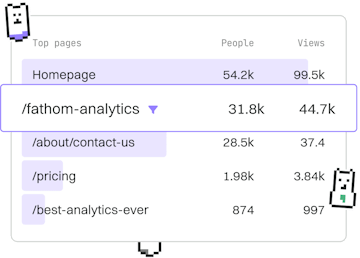Tagging
Git Tag Delete
Deleting Tags
Git tag -d removes local tags with push for remotes.
Understanding Git Tags
Git tags are a way to mark specific points in your repository's history. They are often used to denote release versions, such as v1.0, v2.0, etc. Tags are similar to branches but do not change over time, which makes them perfect for marking releases.
Deleting a Local Git Tag
To delete a tag locally, you can use the git tag -d command followed by the tag name. This command will remove the tag from your local repository only.
Deleting a Remote Git Tag
Even after deleting a tag locally, it will still exist on the remote repository. To remove the tag from the remote, you need to push the deletion.
First, delete the local tag as shown above. Then, use the following command to delete the tag from the remote repository:
Deleting Multiple Tags
Sometimes, you may want to delete multiple tags at once. This can be done by specifying multiple tag names in the git tag -d command for local deletions and using a similar approach for remote deletions.
Best Practices for Tag Deletion
Before deleting tags, ensure that they are not needed by other collaborators or systems. In collaborative environments, communicate with your team before performing deletions to avoid disrupting development workflows.
Conclusion
By understanding how to delete tags both locally and remotely, you can better manage your Git repository's history and keep your releases organized. Always remember to confirm deletions, especially when working with remote repositories, to prevent accidental data loss.