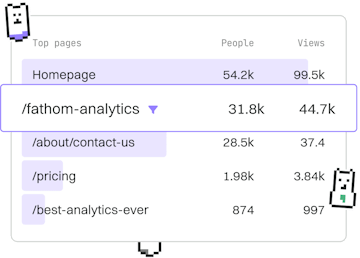Branching
Git Checkout
Switching Branches
Git checkout switches branches or restores files.
What is Git Checkout?
Git checkout is a fundamental command used in Git to switch between different branches or restore files in your working directory. It's essential for navigating through your project's history or making changes to files from previous commits.
Switching Branches with Git Checkout
One of the primary uses of git checkout is to switch between branches. This allows you to move from one line of development to another. When you switch branches, your working directory is updated to reflect the state of the new branch.
For example, if you're working on a branch named feature-login and want to switch to the main branch, you would use:
Restoring Files with Git Checkout
Besides switching branches, git checkout can also be used to restore files from your repository's history. This is particularly useful if you want to discard changes in your working directory or revert to a previous version of a file.
For example, to revert the index.html file to the last committed state, you would execute:
Using Git Checkout for Detached HEAD State
Sometimes, you may need to explore a previous commit without creating a new branch. Using git checkout to do this will place you in a detached HEAD state, meaning that you are no longer on a branch but rather on a specific commit.
To return to the latest commit on your current branch, simply switch back to the branch using the checkout command:
Best Practices for Using Git Checkout
- Always ensure your work is committed or stashed before switching branches to prevent losing changes.
- Use
git statusto check your working directory's state before and after usinggit checkout. - Be cautious when using
git checkoutin a detached HEAD state, as changes made will not be saved to a branch unless explicitly committed and branched.
Branching
- Branch
- Checkout
- Merge
- Rebase
- Cherry-Pick
- Branch Delete