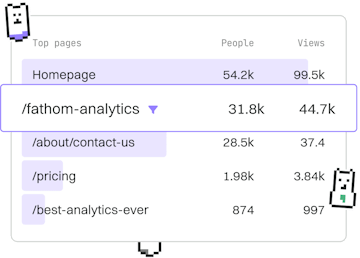Security
Git GPG Signing
Signing Commits
Git GPG signing verifies commits with cryptographic signatures.
Understanding GPG Signing in Git
GPG signing in Git is a method to ensure that the commits in a repository are authored by the person who claims to be making them. By using GPG keys, you can sign your commits and tags, which adds a layer of security and authenticity to your Git history. This process involves creating a GPG key pair and configuring Git to use it for signing commits.
Setting Up GPG Keys
Before you can sign commits, you need to generate a GPG key pair. This involves creating both a private key, which you keep secret, and a public key, which you can share with others.
To generate a GPG key pair, use the following command:
This command will prompt you to choose a kind of key, key size, and expiration date. After filling in the necessary information, you will be asked to provide your name and email address.
Configuring Git to Use Your GPG Key
Once you have your GPG key, you need to configure Git to use it for signing commits. Start by listing your GPG keys to find the key ID:
Locate the key ID that you want to use. You can then tell Git to use this key with the following command:
Replace <GPG_KEY_ID> with your actual GPG key ID. This configuration tells Git to use the specified key for signing commits.
Signing a Commit
To sign a commit, use the -S option with the git commit command:
This command will prompt you to enter your GPG key passphrase, if applicable, and sign the commit.
Verifying Signed Commits
You can verify signed commits using the following command:
This command will display the commit history along with the GPG signature information, allowing you to verify that commits are signed by the correct key.
Conclusion
GPG signing in Git is an essential practice for maintaining the integrity and authenticity of your codebase. By following these steps, you can ensure that your commits are securely signed and verifiable, adding an extra layer of trust to your development workflow.
Security
- GPG Signing
- SSH Keys
- Credential Manager
- Previous
- Split Commits
- Next
- SSH Keys