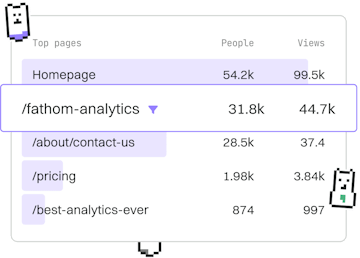Collaboration
Git Fork
Forking Repositories
Git fork creates a personal copy of a remote repository.
What is a Git Fork?
A Git fork is a copy of a repository that is created on your GitHub account. This action allows you to freely experiment with changes without affecting the original project. Forking is a popular way to contribute to open source projects, enabling you to propose changes, fix bugs, or add new features.
How to Create a Fork
Creating a fork is a straightforward process:
- Navigate to the repository you want to fork on GitHub.
- Click on the Fork button at the top right corner of the page.
- Select your GitHub account as the destination for the fork.
Once completed, you will have your own copy of the repository under your GitHub account.
Cloning Your Fork Locally
After forking a repository, you typically clone it to your local machine to begin working on it:
Replace YOUR-USERNAME and REPO-NAME with your GitHub username and the repository name, respectively. This command will download the forked repository to your local machine.
Keeping Your Fork Updated
To keep your fork updated with the original repository, you need to set up a remote to the upstream repository and fetch the latest changes:
These commands add the original repository as a remote named upstream, fetch the changes, and merge them into your local main branch. Adjust the branch name if necessary.
Contributing Changes Back
Once you've made changes and committed them to your local fork, you can contribute them back to the original repository by creating a pull request. This allows the maintainers of the original project to review and discuss your contributions before incorporating them.
Collaboration
- Previous
- Submodules
- Next
- Pull Request