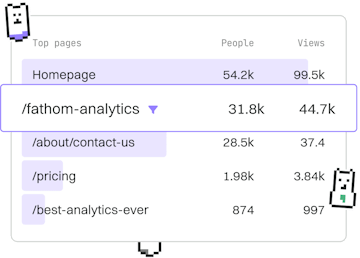Examples
Git Rebase Workflow
Using a Rebase Workflow
Git rebase workflow linearizes history with git rebase.
Understanding Git Rebase
Git rebase is a powerful feature that allows you to rewrite commit history in a linear fashion. This can be especially useful when working with feature branches and collaborating in a team. By using git rebase, you can avoid the clutter of unnecessary merge commits in your project history.
Basic Rebase Workflow
The basic workflow for rebasing involves moving the base of a branch to a new starting point. Here is a simple example to illustrate this:
After executing the above commands, the commits from feature-branch will be replayed on top of the latest commits from main, creating a cleaner, linear history.
Resolving Conflicts During Rebasing
Sometimes, conflicts can arise during a rebase if changes in the branches overlap. To resolve conflicts, use the following steps:
- Git will pause and mark the conflicted files. Open these files and manually resolve the conflicts.
- After resolving the conflicts, stage the changes using
git add <filename>. - Continue the rebase process with
git rebase --continue.
If you need to abort the rebase, you can use git rebase --abort to return to the state before the rebase started.
Interactive Rebase
Interactive rebase allows you to edit commit messages, delete commits, or even reorder them. To start an interactive rebase, use:
Replace n with the number of commits you want to interactively rebase. This command opens an editor where you can specify actions for each commit, such as pick, squash, or edit.
Best Practices for Rebasing
Here are some best practices when using git rebase:
- Always rebase on your own branches before merging into shared branches.
- Communicate with your team when rewriting history to avoid confusion.
- Use interactive rebase to clean up your commit history before sharing it with others.
Examples
- Previous
- Merge Conflict
- Next
- Stash Workflow