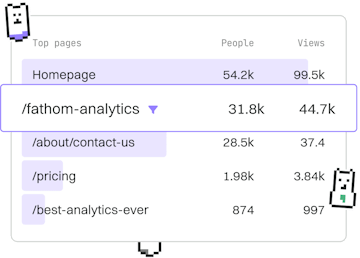History
Git Clean
Removing Untracked Files
Git clean removes untracked files with -f flag.
Understanding Git Clean
Git Clean is a useful command in Git that helps developers remove untracked files from their working directory. This command can be particularly helpful when you want to tidy up your repository by removing files that are not being tracked by Git, such as compiled binaries, temporary files, or other generated files that are not part of your source control.
Before using git clean, it's important to understand that this operation is irreversible. Once untracked files are deleted, they cannot be recovered through Git. Therefore, always ensure that you truly want to remove these files before proceeding.
Basic Usage of Git Clean
To use Git Clean, navigate to your Git repository's root directory in your terminal. The basic command to remove untracked files is:
The -f (or --force) flag is necessary because Git Clean is a potentially destructive command, and Git requires confirmation before performing such operations. Without this flag, the command will not execute.
Preview Changes with Git Clean
Sometimes, you may want to see which files would be removed by the git clean command without actually deleting them. You can achieve this by using the -n or --dry-run option:
This command will list all untracked files and directories that would be removed if the git clean -f command were executed. It's a safe way to preview the changes before committing to them.
Removing Untracked Directories
In addition to untracked files, Git Clean can also be used to remove untracked directories. To do this, you need to include the -d flag:
The -d flag ensures that untracked directories are also removed. This is useful for cleaning up entire folders that are not part of your version control.
Interactive Mode for Git Clean
If you want more control over which files or directories are removed, consider using the interactive mode with the -i flag:
Interactive mode allows you to review each file or directory individually before deciding whether to delete it. This can be particularly useful when you have a mix of files and directories and want to selectively clean your workspace.
Conclusion
Git Clean is a powerful tool for managing your Git workspace by removing untracked files and directories. Always use the -f flag to confirm deletions, and consider using -n to preview changes or -i for interactive cleaning. Remember, once you clean untracked files, they are permanently removed, so proceed with caution.