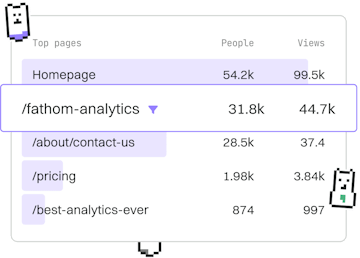Collaboration
Git Merge Conflicts
Resolving Merge Conflicts
Git merge conflicts are resolved manually with git mergetool.
Understanding Git Merge Conflicts
When multiple branches in Git diverge and changes are made to the same part of a file, a merge conflict can occur. This is a common scenario in collaborative environments. Understanding how to resolve these conflicts is crucial for maintaining a clean and functional codebase.
Identifying Merge Conflicts
Merge conflicts occur when Git is unable to automatically resolve differences in code between two branches. You can identify conflicts during a merge operation, which will result in output similar to:
Using Git Mergetool to Resolve Conflicts
Git provides a command-line utility called git mergetool which helps in resolving conflicts by launching a visual merge tool. Here's how you can use it:
When you run this command, Git will open the conflicts in your default merge tool for manual resolution. This tool allows you to compare the changes and decide which ones to keep or discard.
Setting Up a Default Merge Tool
Before using git mergetool, it's important to configure your preferred merge tool. Here’s an example of how to set up KDiff3 as your default tool:
Replace "/path/to/kdiff3" with the actual path where KDiff3 is installed on your system.
Manually Resolving Conflicts
In cases where a visual tool is not available, or you prefer manual edits, you can resolve conflicts directly in the file. A conflict is marked in the file as follows:
Edit the file to select the correct changes, remove the conflict markers, and then save the file. Once all conflicts are resolved, complete the merge by committing the changes:
Best Practices for Handling Merge Conflicts
- Communicate: Ensure team members are aware of concurrent changes.
- Regular Merges: Frequently merging changes from the main branch can minimize conflicts.
- Small Commits: Smaller, focused commits are easier to merge and resolve.
Collaboration
- Submodules
- Fork
- Pull Request
- Code Review
- Merge Conflicts
- Remote Branches
- Previous
- Code Review
- Next
- Remote Branches