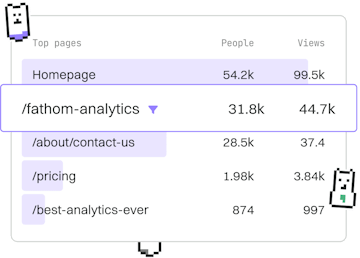Workflows
Git LFS
Using Git LFS
Git LFS manages large files with separate storage.
What is Git LFS?
Git LFS (Large File Storage) is an open-source Git extension that is designed to handle large files and binary content in a more efficient manner than the standard Git setup. It replaces large files in your repository with small pointers while storing the actual file content on a remote server, thus reducing the size of your repository and improving performance.
Installing Git LFS
Before you can start using Git LFS, you need to install it. It can be installed using a package manager or downloaded directly from the official website.
For macOS users, you can install it using Homebrew:
For Windows users, you can use Chocolatey:
After installation, you need to initialize Git LFS in your repository:
Tracking Large Files
Once Git LFS is installed, you can start tracking large files. To do this, you specify which file types you want Git LFS to manage. For example, to track all files with a .psd extension:
This command adds a configuration entry to the .gitattributes file in your repository, which tells Git LFS to handle these files. You should commit this change to your repository:
Pushing and Pulling with Git LFS
When you push changes to a remote repository, Git LFS automatically uploads the large files to the specified LFS server. This process is transparent to the user and requires no additional commands beyond the usual git push:
Similarly, pulling changes from a remote repository will also fetch the necessary large files automatically. Again, this is done with the standard git pull command:
Benefits of Using Git LFS
Using Git LFS offers several advantages:
- Reduced Repository Size: By storing large files externally, your Git repository remains lightweight and manageable.
- Improved Performance: Operations like cloning and fetching are faster because only small pointers are stored in the repository.
- Ease of Use: Once configured, Git LFS integrates seamlessly into your workflow with minimal changes to your existing commands.
Workflows
- Previous
- Partial Clone
- Next
- Commit Amend